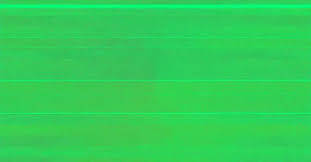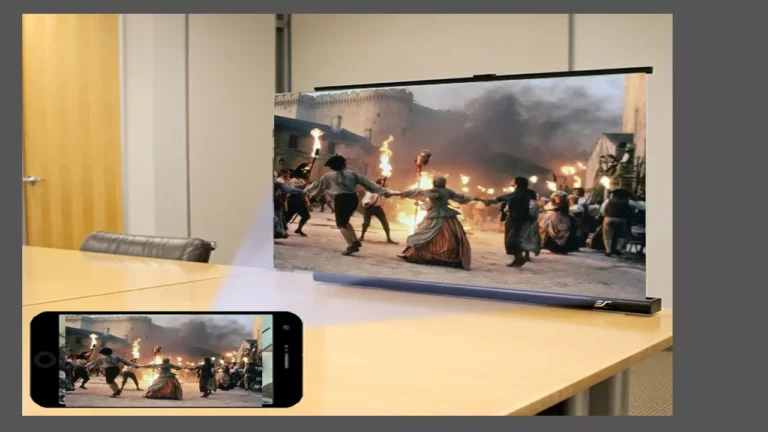Projector Stuck On White Screen – What Are The Reasons For It?
Are you my fellows suffering from the immediate disruption in the visual display, that is bringing presentations or entertainment to a standstill? Then you don’t have to worry anymore, Because This is all happening due to an error causing the projector to stuck on a white screen.
A Projector Stuck On a White Screen typically occurs due to issues like closed lens covers, A/V mute functions, loose cables, or incorrect settings.
To resolve this, ensure the lens cover is open, disable the A/V mute, tighten cables, and check settings.
Let me elaborate on this factor a bit more so that you’ll resolve it as soon as you can and will proceed.
What Happens When a Projector Gets Stuck On a White Screen?

This issue can occur due to various technical glitches and misconfigurations in settings, necessitating a thorough understanding of the root causes. Below is the data where I have mentioned what happens when a projector gets stuck.
Disruption to Visual Display:
- The projected content halts abruptly.
- Any ongoing presentation or entertainment is brought to an immediate standstill.
Frustration for Users:
- Users experience inconvenience and frustration due to the unexpected interruption.
- The immersive and intended visual experience is compromised.
What Are the Reasons Behind Projectors Stuck On White Screens? – You Should Know This!

- Issues with the Lens Cover: A common oversight, a closed lens cover can be the culprit behind a projector stuck on a white screen.
- Problems with A/V Mute Function: The A/V mute function, when enabled, can cause the screen to go white if this function is disabled, allowing the content to be projected as intended.
- Loose or Disconnected Cables: Another factor to which you guys have to pay attention is the attachment of cables. Projectors rely on a network of cables for seamless connectivity. Loose or disconnected cables can disrupt the signal flow, leading to a white screen. So, Carefully inspect and tighten all cables to resolve this issue.
- Incorrect Settings: Mismatched settings, such as resolution or input source, can contribute to a white screen.
- Locked Control Panel Buttons: Yes, Locked control panel buttons on the projector can limit functionality. Also, Issues with the remote control, such as low battery power or signal interference, can impact the projector’s performance. Address these issues to restore seamless control over the projector.
- Last but not least, Content Copyright Issues: If the content being projected is copyrighted, ensure that you have the necessary permissions. Failure to comply with copyright regulations can result in disruptions, including a white screen.
How To Fix White Screen Get Stuck On Projector? – Easy Solutionary Guide!

Fix the Lens Cover Issues:
Ensure the lens cover is open to allow unobstructed projection. Closed lens covers hinder the light path and can result in a white screen.
Regularly cleaning the lens prevents dust or debris accumulation, maintaining clear visuals.
Check A/V Mute Function:
Navigating the projector settings and disabling the A/V mute function is crucial. When enabled, this function can mute or block content during projection, leading to a white screen. Disabling it ensures seamless projection without interruptions.
Tighten The Loose or Disconnected Cables:

Inspection of all cables connected to the projector is essential. Loose or disconnected cables disrupt the signal flow, causing display issues. Ensuring they are securely plugged in restores proper connectivity and helps prevent white screen problems.
See If The Projector or Connected Device Is in Standby/Sleep Mode:
Projectors or connected devices entering standby or sleep mode can interrupt projection. Checking and adjusting the standby/sleep mode settings on both the projector and connected devices ensure they remain active during operation, preventing white screen occurrences.
Fix The Incorrect Settings:
Reviewing and adjusting projector settings, such as resolution and input source, is vital. Mismatched settings can lead to a white screen. Aligning these settings with the requirements of the content being displayed ensures proper projection without disruptions.
Unlock The Control Panel Buttons:
Confirming that control panel buttons on the projector are unlocked is necessary. Locked buttons restrict functionality, affecting troubleshooting efforts. Unlocking them allows for proper operation and adjustment of settings.
What If There are Remote Control Issues:

Addressing remote control issues is crucial for effective projector control. Low battery levels or signal interference can hinder remote functionality. Ensuring a clear line of sight between the remote and the projector enhances control reliability.
See Whether It Is Copyrighted Content:
Verifying the copyright status of projected content is essential. If the content is copyrighted, obtaining the necessary permissions is crucial to prevent interruptions. Non-compliance with copyright regulations can lead to restrictions or disruptions during projection.
How to Prevent Projector Issues?

To prevent projector issues, adopt proactive maintenance measures. Regularly clean the projector and its surroundings, stay updated on firmware and software updates, and keep an eye on cable integrity for a seamless experience.
- Do Regular Cleaning: Clean lenses and vents to prevent dust accumulation.
- Stay Updated: Keep firmware and software up to date for improvements.
- Ensure Ventilation: Maintain proper airflow to prevent overheating.
- Check Cables Properly: Tighten cables to ensure consistent connectivity.
- Monitor Lamp Life: Replace lamps promptly to avoid issues.
- Control Environment: Keep the projector in a clean, controlled space.
Frequently Asked Questions:
How do I fix the white screen on my projector?
Check for closed lens covers, disable the A/V mute, tighten cables, ensure devices are not in standby mode, and review and adjust projector settings for a quick resolution.
Why are projector screens white?
White screens provide a neutral and reflective surface, enhancing image brightness and color accuracy, making them ideal for projecting vibrant visuals in various environments.
Why is my projector not displaying?
Ensure all cables are securely connected, check power sources, verify input settings, and inspect the projector lamp for potential issues that may be hindering proper display.
Why is my projector showing white spots?
White spots on the projection may result from dust on the projector lens or a malfunctioning DMD chip. Cleaning the lens and seeking professional assistance for internal issues can address this problem.
To Sum Up The Discussion:
Troubleshooting a projector stuck on a white screen involves a systematic approach to identify and address various potential issues. By understanding the root causes like closed lens covers, enabled A/V mute functions, loose cables, or incorrect settings.
These troubleshooting tips not only resolve immediate issues but also contribute to the overall performance and longevity of the projector. Have A Smooth Projecting!