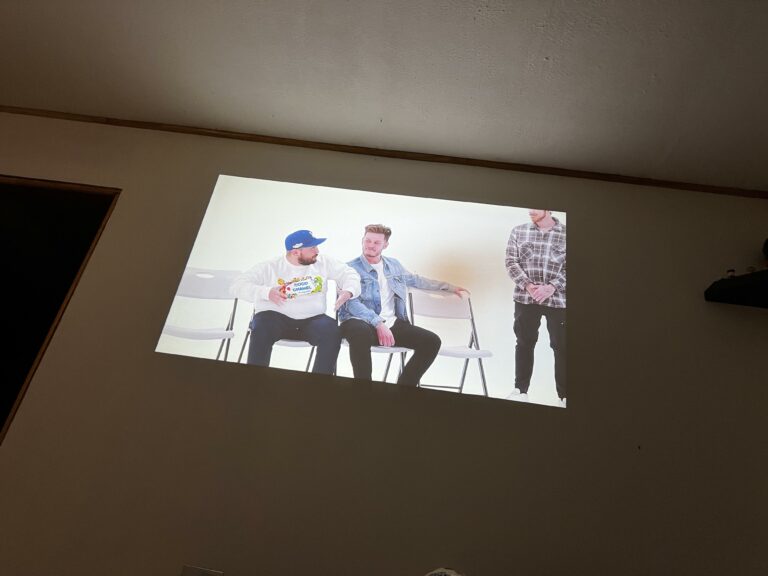Green Monitor Tint Of Projector – Discover The Solution!
Green monitor tint of projector occurs due to color wheel issues or improper settings. Clean the projector’s components regularly and Adjust color settings for accurate display and consult professionals if issues persist.
Come along with us as we uncover the secrets of the “Green monitor tint of projector.” We’ll figure out why your projector is showing everything green and find simple ways to fix it.
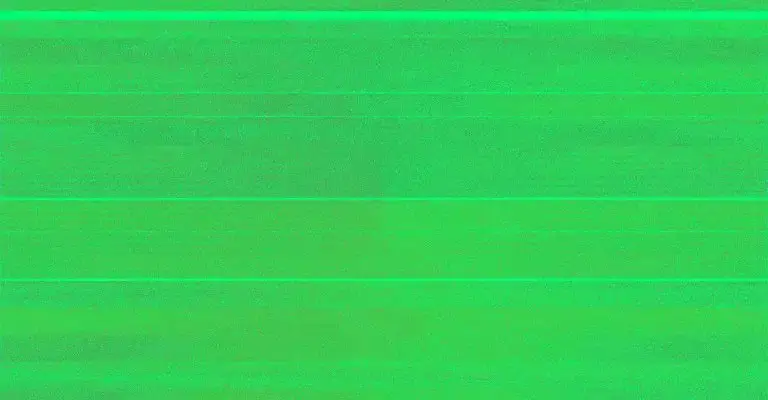
What Is Green Monitor Tint Of Projector – Understand And Resolve!
The Green monitor tint of the projector refers to when the projected image appears to have a greenish hue instead of displaying colors accurately. This happens because of problems with the projector’s color wheel, which is a part inside the projector that helps create different colors by spinning fast. When the color wheel doesn’t work right, or if the projector’s settings are wrong, it can make everything look green.
Why Does Green Monitor Tint Happen – Projector Green Screen Problems!
Color Wheel Malfunction:
In some projectors, there’s a spinning wheel that helps make colors. If something goes wrong with the green part of this wheel, the colors on the screen can look too green.
Signal Interference or Cable Issues:
Sometimes, the green tint on the screen happens because of problems with the cables that connect the projector to other devices like a computer or DVD player. If the cables are old, broken, or not connected properly, it can cause the green monitor tint.
Incorrect Color Settings:
The colors on the screen can appear too green because of the settings in the projector menu. These settings control things like the warmth or coolness of the colors, the amount of green, and how balanced the colors are. If these settings aren’t correct, it can make everything look too green.
Dust on the Optics:
Lastly, If Dust or dirt on the lens or inside parts of the projector this can also make the colors look green. This happens because the dust blocks the light and makes the colors look wrong.
How To Fix Green Monitor Tint Of Projector – Solutions To Resolve Problems!
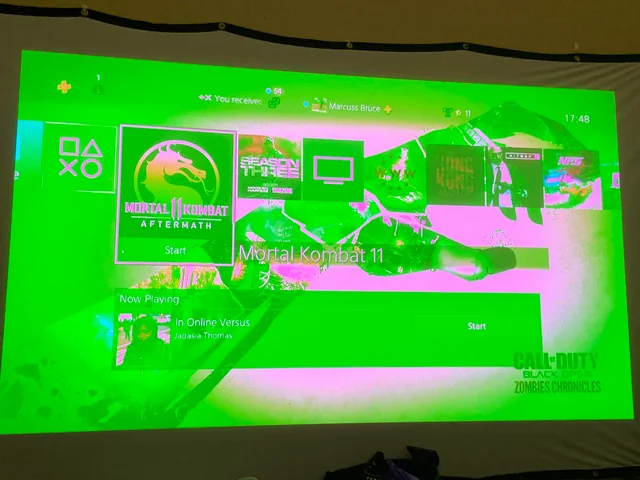
Check and Adjust Color Settings: Start by accessing the projector’s menu and reviewing the color settings. Ensure that the color temperature, tint, and color balance settings are correctly configured. Experiment with different settings to see if adjusting them Solve the green tint issue.
Inspect and Clean Optics: Look closely at the projector’s lens and inside parts to see if there’s any dust or dirt. If you find any, use a soft cloth and a gentle cleaning solution to wipe away the dust. Make sure to clean carefully to remove anything that might be making the colors look too green.
Verify Signal and Connections: Check the cables connecting the projector to the input source (such as a computer, DVD player, or gaming console). Ensure that the cables are securely plugged in and free from damage. Try using high-quality cables or swapping them out to rule out any cable-related issues.
Color Wheel Replacement: If the screen still looks too green even after you’ve tried changing settings and cleaning the lens, there might be a problem with the color wheel inside the projector. You should contact the company that made the projector or a technician who knows how to fix it. They can figure out what’s wrong and fix it for you, so the colors look right again.
Update Software: Sometimes, updating the software that runs your projector can help fix the green tint problem. You can do this by going to the company’s website and looking for any updates they have available. Then, just follow the instructions they give you to install the updates. This might solve the issue by fixing any bugs or problems with how the projector works.
Adjusting Color Settings On Your Projector – Optimizing Color Balance!
These settings on your projector can help improve color balance, ensuring that images appear vibrant and true to life. Here’s how you can do it:
Brightness Adjustment: First you Adjust the brightness using the dial or menu settings until the image looks bright enough and the dark areas appear natural. This ensures that dark colors are balanced and realistic.
Windows Color Balance Settings: If your projector is connected to a Windows computer, you can tweak color balance settings through the Display Properties window. Windows offers options to adjust gamma, color balance, and color quality for better visual output.
Use Detailed Images: Also You Use images with a variety of colors, including deep blacks, to check color accuracy. This helps ensure that all colors, especially darker ones with subtle shades, are displayed accurately.
Adjust Color Quality In Windows: For Windows users, you can adjust color quality settings by accessing the Display Properties window. Navigate to the Settings tab and select the highest available bit option, typically labeled as Highest (32-bit), to achieve optimal color representation.
By adjusting the color settings on your projector, you can achieve better color balance and enhance the visual quality of your projected images.
Why Is My Epson Projector Only Showing A Green Screen – Check Projector Green Tint HDMI!

If your Epson projector shows a green screen, it might be because the settings for how it gets information from your device are wrong. To fix this, check and match the settings on your projector with your device, like resolution and color settings.
Also If you have a green tint with HDMI, make sure the HDMI cable is connected properly, and adjust color settings in the projector menu. If issues continue, try a new HDMI cable or get help from technical support.
Resolving Green Tint Issues In Optoma Projectors:
If your Optoma projector shows a green tint, it’s common as projectors get older. Even after changing the bulb, they may still look a bit green over time. Cleaning the inside parts like the sensor, mirrors, and lens might help, but if not, the mirrors or lens might need replacing to fix the color balance.
Green Tint Screen With Chromecast 4k On Optoma Uhd 35x – Troubleshooting Guide!

Your Chromecast 4K is showing a green-tinted screen when connected to your Optoma UHD35X projector, there are a few things you can try to fix.
First, check if there’s an option in the projector’s settings called “AUTO” in the color palette options, which might solve the color problem. Sometimes, updating the projector’s firmware can also help, although this may not always be conclusive.
You can also experiment with enabling HLG/HDR mode, as some users have reported that this resolved the issue when the screen resolution was reduced to 2K.
If you’re still having trouble, you might want to explore alternative connection methods or reach out to customer support for further assistance.
Fixing Green Tint In LCD And DLP Projectors – Take Action Now!
To fix the green tint in LCD and DLP projectors, cleaning the projector’s components is a good starting point. Using a soft cloth and an air compressor with a 15 to 20 PSI capacity, carefully remove dust from the lens, color wheel, and other relevant parts of the projector. Dust and dirt can mess up how colors look on the screen. By cleaning the projector regularly, you can stop these problems.
Frequently Asked Questions:
Is the green tint a common problem with projectors?
Yes, green tint issues are relatively common in projectors, especially as they age or if they are not properly maintained. However, with proper care and maintenance, these issues can often be resolved.
Does leaving my projector on for a long time make the green tint worse?
Yes, if you use your projector for a long time without a break, or if it gets too hot, the green tint might get worse. Make sure your projector has enough air and take breaks between using it to prevent this.
Can the room’s lights make my projector screen look green?
Yes, the lights in the room and the color of the wall can affect how colors appear on your projector screen. You might need to adjust your projector’s settings to fix this.
Conclusion:
Dealing with the green tint problem in projectors means understanding what causes it and finding ways to fix it. This might involve adjusting color settings, keeping the projector clean, or getting help if needed.