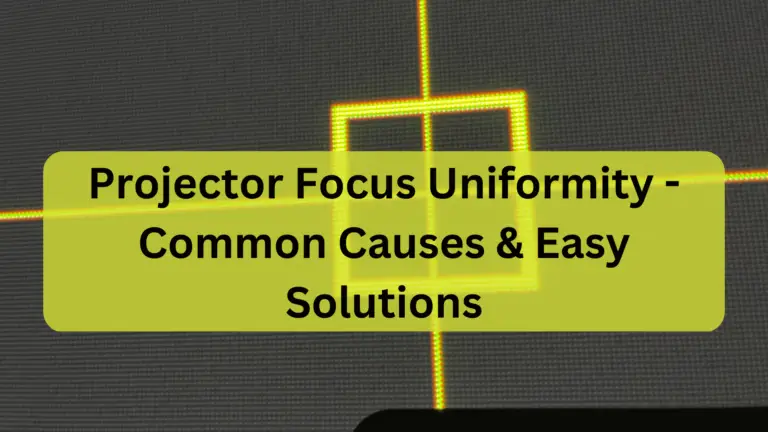Why Is My Projector Flickering – Solve The Problem Now!
Whenever I try to watch movies with my projector, it keeps flickering, making it hard to enjoy the show. I finally found a solution, and now it works much better.
Projector flickering can occur due to mismatched refresh rates or loose cables. Ensure your projector and device settings align for smoother projection. Cleaning the lens and securing connections can also help resolve the issue.
Let’s figure out why your projector is flickering together. From checking cables to seeing if it’s too hot, we’ll find out what’s causing it and fix it. Don’t worry.
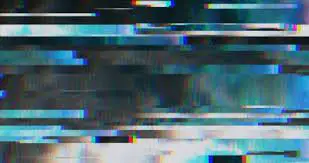
Multiple Types Of Projector Flickering – Check Your One’s!
Intermittent Flickering: Sometimes, the projector’s picture flickers on and off quickly. It’s like a light blinking, which can be annoying when watching movies or giving presentations.
Constant Flickering: In this type, the projector’s image keeps flickering continuously, like a blinking light. It doesn’t stop and can make it hard to see what’s being projected clearly.
Color Flickering: When the colors on the projector’s screen keep changing or flickering, it’s called color flickering. It’s like the colors are dancing or jumping around, which can be distracting.
Strobing or Stuttering: The image on the projector flickers rapidly, making it look like it’s flashing on and off quickly. It’s like a strobe light effect, which can be uncomfortable to watch.
Horizontal or Vertical Lines: Lines appear on the screen, either moving sideways or up and down. These lines can make the picture look messy and complicated to see properly.
Fluctuating Brightness: Sometimes, the brightness of the projector’s image keeps changing. It goes from bright to dim and back again, which can be annoying and make it hard to see.
Resolution Issues: The picture on the projector looks weird, with strange patterns or shapes. This happens when the projector and the device connected don’t have the same settings for how the picture should look.
Understanding the type of flickering observed can help identify and address the underlying causes for a smoother viewing experience.
What Makes Projectors Flicker – Discover The Reasons!

Loose or damaged cables:
If the cables connecting your projector to the video source are not properly connected or are damaged, it can cause problems. When the signal from the video source doesn’t travel smoothly to the projector, it can result in the image flickering on and off.
Overheating:
When your projector gets too hot during use, it can cause its internal parts to not work properly. This can lead to the image’s flickering onto the screen. To prevent this, ensure your projector has proper ventilation and isn’t placed in a location where it can quickly overheat.
Mismatched refresh rates:
Your projector and the device you’re connecting to need the same refresh rate for the image to display smoothly. If they don’t match, it can cause the image to flicker or look strange.
Power fluctuations:

Sometimes, the power supply to your projector can be unstable, causing it to flicker. This can happen if there are fluctuations in the electrical power or if there isn’t enough voltage. A stable power source, like a surge protector, can help prevent this issue.
Dirty or damaged components:
Dust or damage to parts inside your projector, like the lens or color wheel, can interfere with how it projects images. This interference can cause the image to flicker or appear distorted.
Eco mode settings:
Some projectors have a setting called Eco mode that helps save energy by reducing the lamp’s brightness. However, if your projector struggles to maintain a stable image at lower brightness levels, it can cause flickering.
Color wheel issues:
Projectors use a color wheel to display different colors on the screen. If this color wheel becomes misaligned or damaged, it can cause the image to flicker or display colors incorrectly.
Faulty lamp:
The lamp inside your projector can wear out over time or become damaged, causing flickering or dimming of the image. If you notice flickering along with a dim or abnormal display, it may be time to replace the lamp.
How To Fix Projector Flickering – Follow These Easy Steps!

First of all, Check Cables: Make sure all cables are firmly plugged in, without twists or bends. If a cable looks damaged or frayed, replace it with a new one. This helps ensure a steady connection between the projector and your device, reducing flickering.
Also, Address Overheating: Keep your projector in a cool, well-ventilated area. Dust off any vents or fans regularly to prevent the projector from getting too hot. You can also try moving it to a spot where it gets better airflow to avoid overheating issues.
Make sure to Adjust Refresh Rates: Look for the refresh rate settings in both your projector and the device it’s connected to. Match these settings to make sure they’re the same. This helps prevent flickering caused by the projector trying to keep up with a different refresh rate.
Clean Components: Use a soft cloth to gently wipe down the lens and other parts of the projector. Be careful not to scratch anything. Removing dust and dirt buildup can improve the projector’s performance and reduce flickering.
Cleaning the Sensor Board Associated with the Color Wheel: Cleaning the sensor board attached to the color wheel is crucial to prevent strange problems such as flickering or colors flashing on the screen. The sensor is a small black rectangle with two dots on it.
Replace Faulty Lamp: If you’ve had your projector for a while and notice flickering, the lamp may be wearing out. Consider replacing it with a new one. This can improve image quality and reduce flickering caused by a dying lamp.
Update Software/Firmware: Check the manufacturer’s website for any software or firmware updates for your projector. Installing the latest updates can fix bugs or compatibility issues that may be causing flickering.
Troubleshooting Projector Flickering With HDMI Connection

When your projector flickers with an HDMI connection, the picture blinks or jumps when you use an HDMI cable to connect your projector to a device like a computer or DVD player. Flickering can happen if the HDMI cable is loose or damaged.
Try using a new HDMI cable to see if that helps. Also, make sure the HDMI ports on your projector and device are clean. Sometimes, dust or dirt can cause flickering. If the problem continues, check the settings on your projector and device to ensure they’re set up correctly and compatible.
Frequently Asked Questions:
Is Projector Flickering Harmful To The Eyes?
No, projector flickering is not bad for your eyes, but it can make them feel uncomfortable or tired. Looking at flickering light for a long time might give you a headache or make you feel tired.
Why does my projector sometimes flicker on and off?
Projector flickering can happen due to loose wires, overheating, or interference from other electronics. Ensure wires are secure, keep the projector cool, and minimize nearby gadgets to fix flickering.
Projector Flickering When Connected To Laptop, Why?
One reason is that the laptop’s settings don’t match the projector’s settings. Adjusting these settings can help stop the flickering. Another reason could be if the cable between the laptop and projector is loose or broken. Checking the cable and using a different one might fix it.
Why Does My Projector Flicker Only After A Few Hours – Here To Know!
Your projector might flicker after a few hours due to overheating. When the projector gets too hot, its internal components may struggle to function properly, causing flickering.
Conclusion:
Dealing with a flickering projector can be annoying. But by figuring out why it’s happening—like loose wires or overheating—and fixing those issues, securing the cables, and ensuring the projector stays cool, you can stop the flickering and enjoy better viewing.