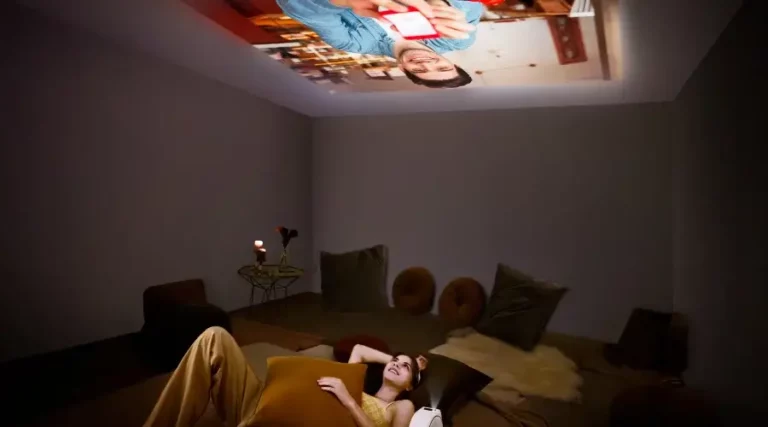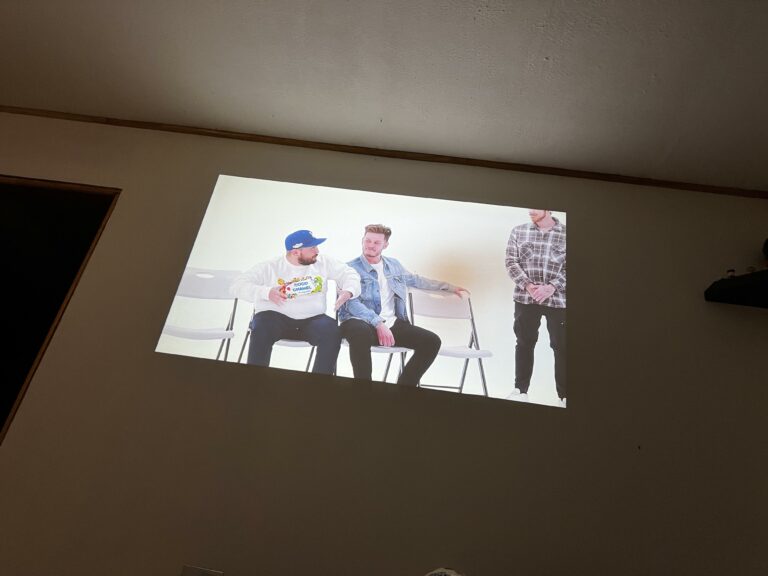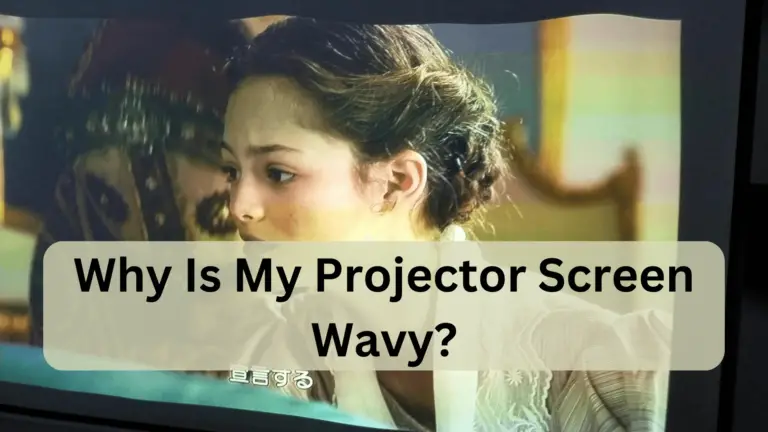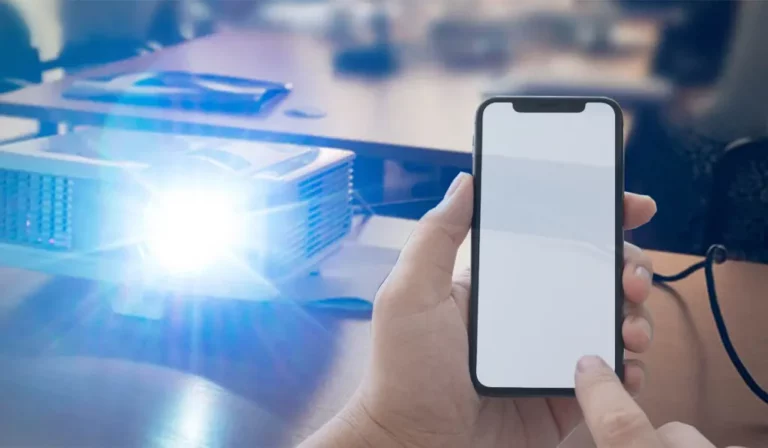Can Projector Connect to the TV?
In the ever-evolving world of home entertainment, the versatility of our devices has become increasingly paramount. Technology integration has brought forth countless opportunities to expand our horizons in audio and visual experiences. One question often arises among the many intriguing possibilities: Can a projector connect to a TV?
A projector can connect to your TV and give you the cinematic experience you’ve been dreaming of. The possibilities are endless, with options like HDMI, VGA, and wireless connections.

So, if you’ve been yearning for a more extensive and immersive home entertainment setup, keep reading to discover how you can easily connect your projector to your TV and take your viewing experience to new heights!
How To Connect A Projector To A TV?

Connecting a projector to a TV opens up a world of larger-than-life entertainment possibilities. Whether you’re looking to enjoy movies, games, or presentations on a grand scale, the process is straightforward. Here’s a step-by-step guide on how to make this connection.
HDMI Connection

The HDMI connection method is the first choice due to its simplicity and high-quality output. Here is how it works:
Check The Ports
Before you begin, examine the available ports on both your TV and projector. Most modern TVs and projectors come equipped with HDMI ports, which are essential for this connection. Make sure you have an HDMI cable on hand for the next step.
Connect HDMI Cable
With the HDMI cable in hand, plug one end into the HDMI port on your TV and the other end into the HDMI port on your projector. Ensure the cable is securely connected to both devices.
Power On
Turn on your TV and projector. Ensure both devices are set to the HDMI input source you’ve used for the connection. You should consult the user manuals for your specific devices to find out how to change the input source.
Adjust Settings
You should adjust the display settings once both devices are powered on and set to the correct input source. Go to the settings menu on your TV and configure the display to match the projector’s resolution for the best image quality. Similarly, you can adjust your projector to optimize the picture for your desired viewing experience.
Vga Connection

When working with older equipment, you may need a VGA connection. Here’s the approach I took to address this requirement:
Find The VGA Ports
First, identify the VGA ports on both your TV and projector. These ports are typically labeled “VGA”. Ensure you have access to both devices and can reach them with a VGA cable.
Acquire A Vga Cable
Obtain a VGA cable of sufficient length to reach your TV and projector. Ensure the cable is in good condition to prevent signal disruptions.
Connect Vga Cable
Plug one end of the VGA cable into the VGA port on your TV and the other into the VGA port on your projector. Make sure the connection is secure and snug.
Audio Connection
VGA transmits video signals only, so you’ll need a separate audio connection to hear sound. Depending on your devices, use a 3.5mm audio cable or an alternative audio connection to link the TV and projector.
Power Up
Power on both your TV and projector. Use the remote controls or power buttons for each device.
Select Input
With both devices powered on, navigate through the menus to adjust the display settings. Configure the resolution on your TV to match that supported by the projector to achieve the best picture quality. You can also fine-tune settings on your projector to optimize brightness, contrast, and aspect ratio for your specific setup.
Wireless Connectivity

For a more convenient setup, we also explored wireless connectivity options:
Compatible Devices
Before you begin, ensure your TV and projector have wireless connectivity features. Standard options include Wi-Fi or Bluetooth compatibility. Having compatible devices is crucial for a successful wireless connection.
Connect Wirelessly
Navigate to the settings menu on both your TV and projector and locate the wireless connectivity options. Follow the on-screen instructions to pair the devices wirelessly. This process may involve inputting a passcode or selecting the appropriate network.
Screen Mirroring
Once the wireless connection is established, you can typically use a feature called “screen mirroring” or “casting” on your TV to display content from your projector. This allows you to project videos, images, and other media seamlessly from your TV to the larger screen of your projector.
Frequently Asked Question
Is It Possible To Connect Multiple Devices To A Projector And TV Simultaneously?
Yes, you can use an HDMI switch or an AV receiver to connect multiple devices to a projector and TV, making it easy to switch between sources. This is a convenient solution for those looking to streamline their home entertainment setup and accommodate various input sources, such as gaming consoles, Blu-ray players, streaming devices, etc.
Can I Connect My Gaming Console To A Projector And TV Simultaneously?
Using an HDMI splitter, you can connect your gaming console to a projector and television simultaneously. This nifty device bridges your gaming console and multiple display devices, enabling you to alternate between the two displays effortlessly per your preference.
Final Thoughts: Can Projector Connect to the TV?
A projector can connect to your TV, allowing you to enjoy the immersive cinematic experience you’ve always desired. By connecting the projector to your TV through HDMI or other compatible ports, you can project your favorite movies, shows, and games onto a large screen and enhance the viewing experience. Not only does this provide a more theatrical feel, but it also allows for a larger display size and better image quality.
So why wait? Start exploring the world of projectors and transform your home entertainment setup today!