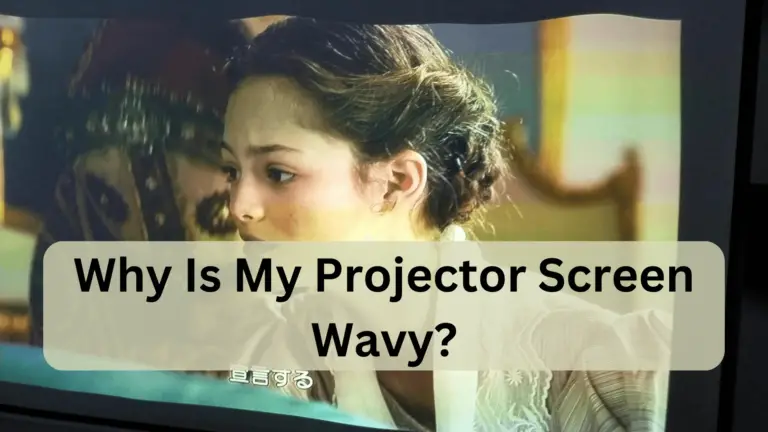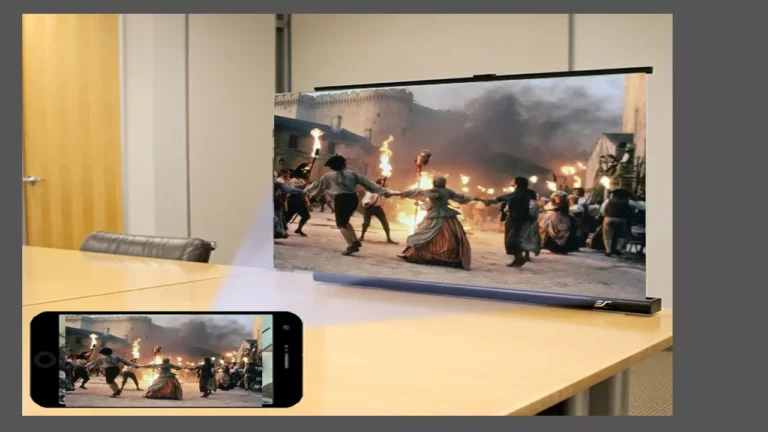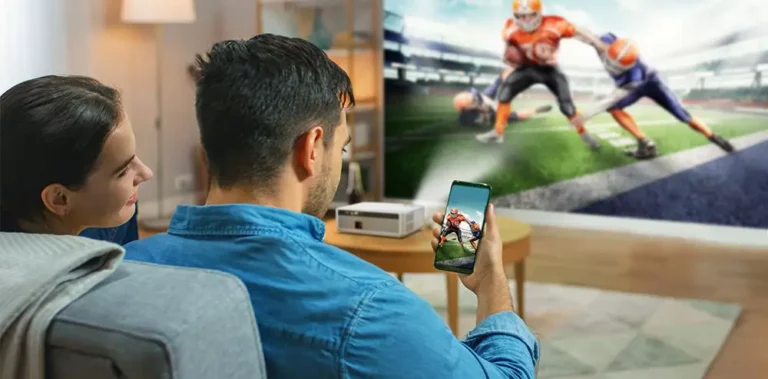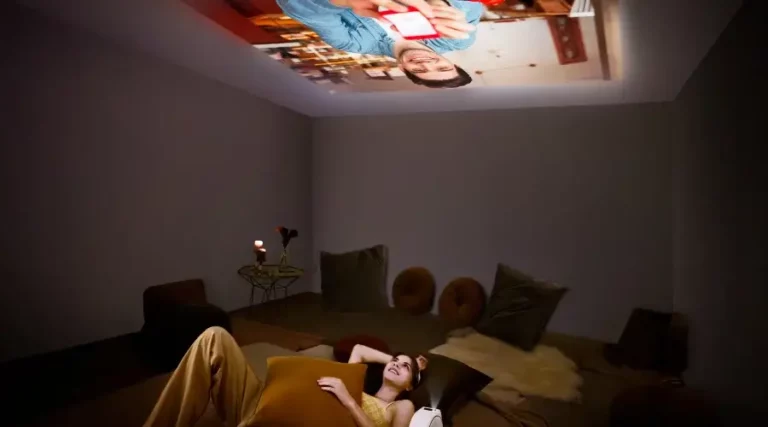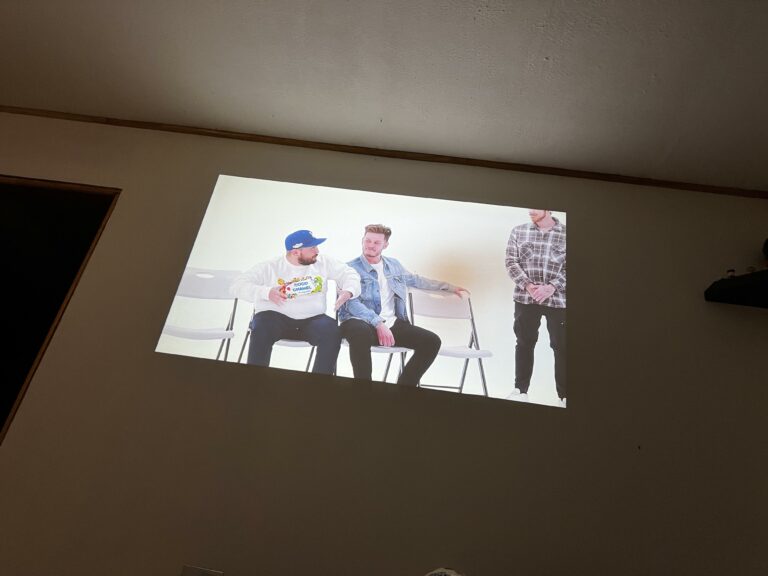Mini Projector Stuck On Logo Screen – Reasons, Solutions, And Precautions!
A mini projector stuck on the logo screen may be due to software issues, insufficient power, or a malfunctioning startup process.
So, Check for software updates, ensure the projector has enough power, and consider restarting or resetting the device to troubleshoot the problem.
Dealing with a mini projector that seems perpetually stuck on its logo screen can be a frustrating hurdle, disrupting your plans for an immersive cinematic experience or impactful presentation. So, Let’s unravel the mystery and restore your mini projector to its full functionality.
What Happened When Mini Projector Stuck On Logo Screen? – Indications!

When a mini projector gets stuck on the logo screen, it typically indicates a startup or software-related issue. Firstly, an extended display of the manufacturer’s logo without transitioning to the home screen may imply a software glitch or a system hang.
Additionally, if there’s an absence of responsive controls or menu access, it points towards a deeper software or hardware problem. In some cases, the projector’s LED indicators might behave abnormally, flashing or remaining stagnant, offering crucial clues to the underlying issue. This can result from a failed firmware update, corrupted software, or a malfunction during the booting process.
It may also suggest an insufficient power supply or a malfunctioning hardware component. The projector essentially becomes trapped in the initial phase of its startup sequence, unable to progress beyond displaying the manufacturer’s logo.
To address this, troubleshooting steps like checking for software updates, ensuring a stable power source, or performing a factory reset may be necessary to resolve the problem and allow the projector to function normally again.
Reasons Why isn’t my mini projector working? – 6 Potential Issues!

1. Software Glitches:
Software-related issues, such as outdated or corrupted firmware, can hinder the proper functioning of your mini projector. Regularly check for firmware updates on the manufacturer’s website and install them to address potential glitches and ensure your projector operates smoothly.
2. Power Issues:
One of the primary reasons your mini projector may not be working is power-related. Ensure the projector is connected to a functioning power source using appropriate cables. If the power outlet or cables are faulty, it can lead to startup failures, leaving your projector unresponsive.
3. Connection Problems:
Verify that the input source, whether it’s HDMI, USB, or another connection type, is correctly linked to the mini projector. Loose or damaged cables can disrupt signal transmission, resulting in a lack of connectivity and functionality.
4. Overheating:
Another factor to which you guys have to pay attention is that, Overheating is a common culprit for projector malfunctions. Ensure the projector is placed in a well-ventilated area and check for dust accumulation in vents or filters. Adequate ventilation is crucial to prevent overheating and maintain optimal performance.
5. Hardware Malfunctions:
Physical inspection of the projector’s components is essential. Look for any visible damage to lenses, buttons, or other hardware elements. Damaged components can significantly impact the projector’s overall functionality and may require professional assistance to repair.
6. Faulty Projection Settings:
Incorrect projection settings, such as using the wrong display mode or resolution, can result in a blank or distorted image. Check and adjust the display settings based on your preferences and the type of content being projected to ensure proper visibility and clarity.
7. Remote Control Issues:
If your mini projector comes with a remote control, test its functionality. Replace batteries if needed and ensure there is a clear line of sight between the remote and the projector. Malfunctioning remotes can impede your ability to control the projector effectively.
How To Fix Projector, Stuck On Logo Screen? – Follow This And Forget The Problem!

1. Power Cycle the Projector:
Power off the projector and disconnect it from the power source. Wait for a few minutes to allow any residual charge to dissipate. Reconnect the projector to the power source and restart it. This simple power cycle may resolve the issue by resetting the projector’s internal components. All you have to do is to follow the guidelines mentioned below:
- Turn Off: Power off the projector using the designated power button.
- Unplug: Disconnect the projector from the power source.
- Wait: Allow a few minutes for any residual charge to dissipate.
- Reconnect: Plug the projector back into the power source.
- Restart: Power on the projector and initiate a restart.
2. Check Input Connections:
Ensure that the input source (e.g., HDMI, VGA) is securely connected to the projector. A loose or improperly connected cable can lead to startup problems and cause the projector to be stuck on the logo screen.
3. Update Firmware:
Visit the manufacturer’s website to see if there are any firmware updates available for your projector model. If updates are available, follow the manufacturer’s instructions to download and install the latest firmware. Updated software can often resolve compatibility issues and glitches.
4. Inspect Remote Control:

Make Sure the remote control has functional batteries. Replace them if needed. Test the remote control to see if it effectively communicates with the projector. Malfunctions in the remote can sometimes lead to startup issues.
5. Set The Projection Settings:
Access Display Settings: Open the display settings on your projector or connected device.
Check Resolution: Verify that the resolution settings match the requirements of your content and the projector’s capabilities.
Adjust Display Mode: Choose the appropriate display mode, such as duplicate, extend, or second screen only, based on your preferences and presentation needs.
Inspect Aspect Ratio: Ensure the aspect ratio settings align with the source material to prevent distortion or stretching of the projected image.
Explore Keystone Correction: If available, use keystone correction to rectify any trapezoidal distortion caused by the angle of projection.
Review Refresh Rate: Confirm that the refresh rate matches the specifications of your projector to avoid flickering or display inconsistencies.
Test Different Settings: Experiment with various projection settings to find the configuration that optimally suits your content and presentation environment.
Refer to User Manual: If unsure about specific settings, consult the projector’s user manual for detailed instructions and recommendations.
6. Perform a Factory Reset:
Consult the user manual for your projector to find instructions on performing a factory reset. Execute the factory reset according to the provided guidelines. This will restore the projector to its default settings, potentially resolving any configuration issues causing the logo screen problem.
7. Contact Manufacturer Support:
If the issue persists, consider reaching out to the manufacturer’s customer support. They can provide specific guidance based on your projector model and may offer further troubleshooting steps or recommend professional assistance if needed.
Chinese Projector Stuck at Bootloop – What To Do Now!

Encountering a bootloop with your Chinese projector can be perplexing, but several troubleshooting steps can help. Begin by turning off the projector, unplugging it, and waiting a few minutes before restarting.
Check for any loose or damaged cables, ensuring a secure connection between the projector and the power source. If the problem persists, explore the projector’s settings menu for a factory reset option, often found in the system or setup settings.
Additionally, consider updating the projector’s firmware by checking the manufacturer’s website for the latest version. If these steps prove ineffective, reaching out to the manufacturer’s customer support may provide tailored solutions for your specific projector model.
Why Projectors Get Stuck On White Screens?
When projectors get stuck on a white screen, several factors may be at play. Begin by checking the input source cables, ensuring they are securely connected. Incorrect resolution settings might also cause this problem, so verify that the projector’s resolution matches the content being displayed.
Additionally, inspect the projector’s lamp or bulb for signs of damage or malfunction, as a faulty lamp can lead to display issues. If the issue persists, explore the projector’s menu for options related to color or display settings, adjusting them as needed. Updating firmware and consulting the user manual for model-specific guidance can also be beneficial in resolving the white screen dilemma.
What Do You Do If Your Projector Screen Freezes? – Click On Our Guide!

I Know That a frozen projector screen can disrupt presentations, but addressing the issue is manageable. First of all, don’t panic; there are steps you can take to resolve the issue.
Begin by checking all cable connections between your laptop or source device and the projector, ensuring they are securely plugged in.
Navigate to your laptop’s display settings and confirm the correct projection mode is selected, making adjustments if necessary.
Some projectors have a dedicated freeze or pause function accessible through the remote and laptop. If you want to Pause Their Projector Screen then click this inserted link and see how easy it is!
Frequently Asked Questions:
Why is my projector not displaying?
If your projector isn’t displaying, check connections, remove the lens cap, ensure power, and inspect the lamp for damage or aging. A faulty lamp may be the cause.
Why is my projector lamp on but no picture?
Make sure the lens cap is removed, check input connections, and review display settings. If the lamp is on with no picture, inspect for damage and consider replacement.
Projector picture froze, sound continued, now stuck on the logo
Power cycle the projector, check input connections and explore settings for a reset or firmware update. If the issue persists, contact the manufacturer’s support for guidance.
In A Nutshell:
By examining the availability of software updates, confirming the projector has sufficient power, and contemplating restarting or resetting the device to resolve the issue.
Because, A mini projector getting stuck on the logo screen could be due to software glitches, inadequate power supply, or a malfunction in the startup sequence.