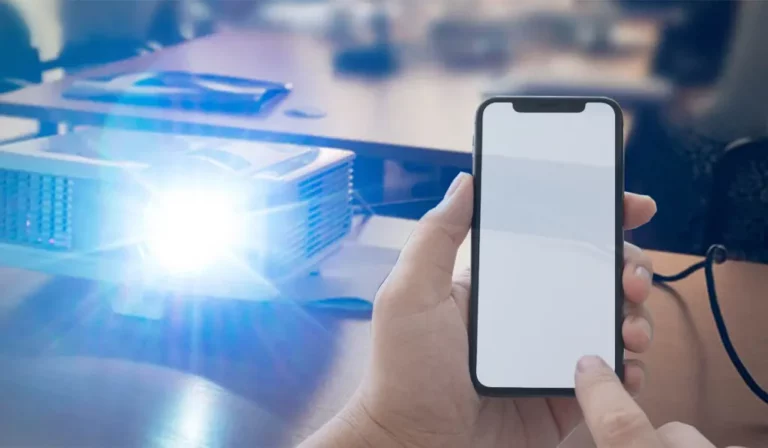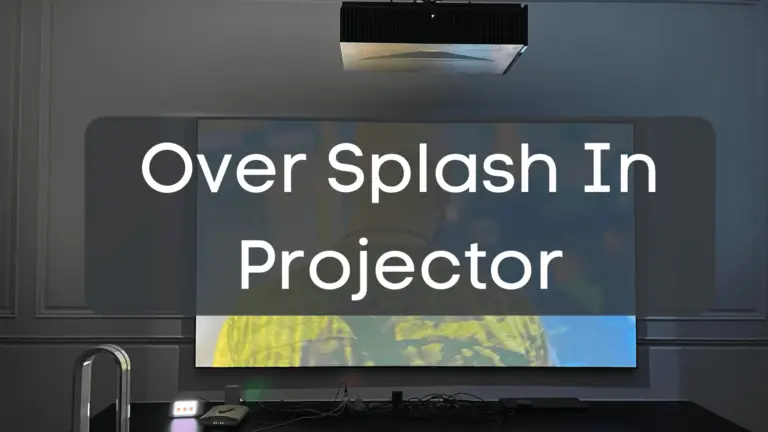Does a Nebula Projector Work With an iPhone?
In this era of ever-evolving technology, the synergy between our handheld devices and multimedia equipment has become increasingly crucial. One of the intriguing marvels of modern technology is the Nebula Projector. However, the question that often arises is: Does a Nebula Projector Work With an iPhone?
Yes, Nebula Projectors are compatible with iPhones. To connect them, ensure both devices share the same network. This allows effortless content sharing from your iPhone or iPad to the projector’s big screen.

This article will explore Why I Can’t have an iPhone/iPad connect To My Nebula Projector. Get ready for a whole new world of entertainment at your fingertips!
How To Connect A Nebula Projector To An iPhone/iPad?
If you are an iPhone user and want to connect your Nebula projector, HDMI, Airplay screen mirroring, and Airplay streaming are three popular methods used to connect a Nebula projector to an iPhone.
Hdmi
HDMI provides a seamless experience with just one cable connection. Its compatibility with various devices has made it an essential component in the world of entertainment. If you’re wondering how to connect a Nebula projector to an iPhone using HDMI, fret not – it’s simpler than you might think.
- The first step is to ensure that your Nebula projector supports HDMI input.
- Once confirmed, you only need an Apple Lightning Digital AV Adapter and an HDMI cable.
- Connect one end of the HDMI cable to the adapter and the other end to any available HDMI input on your Nebula projector.
- Plug in the adapter to your iPhone’s charging port, then select the correct HDMI input on your projector, and voila!
- You can now admire all your favorite content from the iPhone on a much larger screen with enhanced quality.
Airplay – Screen Mirroring

One of the most suitable features of owning an iPhone is effortlessly connecting it to other devices. When it comes to securing your iPhone to a Nebula projector, AirPlay Screen Mirroring is the way to go.
This handy feature allows you to wirelessly mirror your iPhone’s screen onto the big projection surface, allowing you to share photos, videos, presentations, and more efficiently.
To connect a Nebula projector to your iPhone using AirPlay Screen Mirroring, ensure that both devices are on the same Wi-Fi network. Swipe down from the top-right corner of your iPhone’s screen and tap on Screen Mirroring.
Select your Nebula projector from the list of available devices and enter any necessary passcodes or authentication prompts. Once connected, you can enjoy a seamless mirroring experience and take advantage of all the features your iPhone offers on a larger scale.
Airplay – Streaming
With AirPlay, you can easily project content from popular streaming apps like Netflix or YouTube directly from your iPhone to the big screen. What sets AirPlay streaming apart is its ability to offer a more private viewing experience in comparison to other methods of projection.
When using AirPlay, your iPhone becomes a remote control for your Nebula projector. You can select and play videos from your favorite streaming apps without relying on external devices or cables. This means that you no longer have to worry about anyone accidentally seeing your notifications or messages while projecting content – it’s just you and the screen.
Why Won’t My iPhone/iPad Connect To My Nebula Projector?

If you’re experiencing trouble connecting your iPhone to your Nebula projector, several network-related problems might be at play.
Network Problems
Issue: One of the most common reasons for connectivity problems between your iPhone/iPad and Nebula Projector is network-related issues.
Troubleshooting Steps:
- Ensure that both your iPhone/iPad and Nebula Projector are linked to the same Wi-Fi network. Different networks can prevent them from communicating.
- Check the Wi-Fi signal strength and stability. Weak or unstable Wi-Fi connections can disrupt the connection between devices.
- Restart your Wi-Fi router if you suspect network issues. Sometimes, a router reboot can resolve connectivity problems.
Faulty Cables

Issue: If you’re using HDMI for the connection, faulty cables or adapters can lead to connectivity problems.
Troubleshooting Steps:
- Inspect the HDMI cable and the Lightning to HDMI adapter (if applicable) for any physical damage or wear.
- Try using a different HDMI cable and adapter to rule out the possibility of a faulty cable.
Nebula Manager App Needs To Be Updated
Issue: An outdated Nebula Manager app can cause compatibility issues and hinder the connection between your iPhone/iPad and Nebula Projector.
Troubleshooting Steps:
- Hit the App Store on your iPhone and check for updates for the Nebula Manager app. If an update is available, install it.
- Ensure you have the latest version of the Nebula Manager app installed on your device.
The IOS system Needs To Be Updated
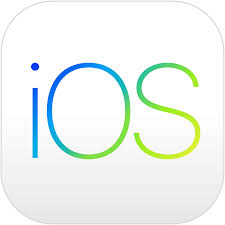
Issue: An outdated iOS system on your iPhone/iPad can lead to compatibility issues with the Nebula Projector.
Troubleshooting Steps:
- Go to your iPhone/iPad’s “Settings.”
- Navigate to “General” and then “Software Update.”
- If an iOS update is available, follow the on-screen instructions to install it. Updating your iOS system can resolve compatibility issues and improve connectivity.
By addressing these common issues, you can troubleshoot and potentially resolve the problems preventing your iPhone/iPad from connecting to your Nebula Projector. If you’ve tried these steps and still face difficulties, consider contacting customer support for your specific projector model or seeking assistance from Apple support for iOS-related concerns.
Do Nebula Projectors Work With Apple Devices?

Yes, Nebula projectors are compatible with Apple devices, making them a versatile and convenient option for Apple users. With their wireless connectivity and AirPlay support, you can stream content straight from your iPhone, iPad, or Mac to the projector. Whether you want to enjoy a movie marathon or share a presentation for work, Nebula projectors offer seamless compatibility with your Apple devices.
Final Thoughts: Does Nebula Projector Work With iPhone?
Nebula Projectors do work with iPhones, making them a versatile and convenient option for those looking to project content from their Apple devices. Users can seamlessly connect and enjoy their favorite movies, videos, and presentations on a big screen by ensuring that both the projector and iPhone are connected to the same network. With its compatibility with iPhones, the Nebula Projector offers a user-friendly experience that caters to Apple enthusiasts.
So why wait? Start exploring the endless possibilities of projection entertainment by connecting your iPhone to a Nebula Projector today!